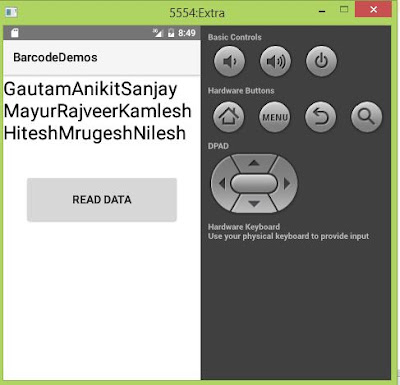==>Android Application in jexcelapi through you can easily read excel sheet data and also set the data in Textview android.
=>If You Want To Read Data To Excelsheet in Android so make Sure Follow Below Steps:-
Step 1:-
Create A new Android Project.
Step 2:-
paste a bellow code to mainxml file.
<?xml version="1.0" encoding="utf-8"?>
<LinearLayout xmlns:android="http://schemas.android.com/apk/res/android"
xmlns:tools="http://schemas.android.com/tools"
android:id="@+id/container"
android:layout_width="match_parent"
android:layout_height="match_parent"
android:background="#ffffff"
android:orientation="vertical">
<TextView
android:id="@+id/textView"
android:layout_width="wrap_content"
android:layout_height="wrap_content"
android:text="Scan"
android:textColor="#000000"
android:textSize="30dp" />
<Button
android:id="@+id/readdata"
android:layout_width="250dp"
android:layout_height="80dp"
android:layout_gravity="center"
android:layout_margin="10dp"
android:gravity="center"
android:text="Read Data"
android:onClick="Read"
android:textSize="18dp" />
</LinearLayout>
Step :-3
if you not have a Assets folder then Create a Assets Folder and Paste in that a ExcelSheet.
Step 4:-
Download A jexcelapi jar file in this link to download https://sourceforge.net/projects/jexcelapi/files/
and also paste this jar file is lib direcrtory.
step 5:-
Paste bellow code to main.javafile
package com.college.barcodedemos;
import android.app.Activity;
import android.app.AlertDialog;
import android.content.ActivityNotFoundException;
import android.content.Context;
import android.content.DialogInterface;
import android.content.Intent;
import android.content.res.AssetManager;
import android.net.Uri;
import android.os.Bundle;
import android.view.Menu;
import android.view.MenuItem;
import android.view.View;
import android.widget.Button;
import android.widget.TextView;
import android.widget.Toast;
import java.io.InputStream;
import jxl.Cell;
import jxl.Sheet;
import jxl.Workbook;
public class MainActivity extends Activity {
Button Read;
TextView data;
@Override protected void onCreate(Bundle savedInstanceState) {
super.onCreate(savedInstanceState);
setContentView(R.layout.activity_main);
}
public void Read(View v) {
//Read=(Button)findViewById(R.id.readdata); try {
AssetManager am = getAssets();
InputStream is = am.open("info.xls");
Workbook wb = Workbook.getWorkbook(is);
Sheet s = wb.getSheet(0);
int row = s.getRows();
int cols = s.getColumns();
String xx = "";
for (int i = 0; i < row; i++) {
for (int c = 0; c < cols; c++) {
Cell z = s.getCell(c, i);
xx = xx + z.getContents();
}
xx = xx + "\n";
}
display(xx);
} catch (Exception e) {
}
}
public void display(String Value) {
data = (TextView) findViewById(R.id.textView);
data.setText(Value);
}
}
Step 6:-
Test The Output
Before Click Button project output is:-
After Clicked Read Data Button output Display this output :-